Emsa Disk Check
EMSA
Disk Check Version 1.0
Copyright
(c) 2004 Emil Sasu, EMSA SYSTEMS LTD. All Rights Reserved
This program is FREEWARE. Please refer to the License.txt file included in the
package for licensing information.
Introduction
Emsa
Disk Check is a dual-purpose utility, for disk checking (prescan and full
disk reading) and also benchmarking. What it does, is scanning/reading the
entire contents of a disk (CD, DVD or hard drive; or even floppy) and show any
read errors that may appear, but also show drive speed information,
progress statistics etc. It was designed with simplicity in mind, but
usefulness for the user.
You can use it to do a full check of the surface of any disks, for example if you have just scratched a disk and want to see if it is still readable, or if you want to check all your cd library for time or usage related faults. You can also use it for drive benchmarking, easily comparing speeds through 'X' speed multiplier factor, in real conditions. You can also scan hard drives or even floppies - and get real condition performance information accordingly with drive performance but also with the way data is stored on it, which obviously impacts on overall performance. Make sur you clean the CD or DVD before doing tests, to remove dirt and ensure tests are accurate.
Benchmarking Information: By design, this application does not use direct disk access and sector reading. Instead, it uses regular disk access functions provided by the operating system, just like any usual application will do; we did this to get as close as possible to the real usage conditions. This allows the user to check the actual max speed of the drive in 'real' conditions and not the theoretical ones. This means your drive may be capable of higher speeds in theory, but what you see is how fast it actually runs. Something like 'show me how fast this disk runs on my drive, using the computer configuration i have right now'. Performing a benchmark on a hard disk is also useful, and you can then make a comparison with your CD or DVD drive.
Features
Emsa
DiskCheck has the following main features and characteristics:
- useful to quicky and fully scan removable disks like CD, DVD for surface defects like disk scratch problems, bad CD-R/RW DVD-R/RW writes, etc.;
- can check CD-ROM, DVD, hard disks, even floppy disks;
- useful for benchmarking a drive, be it CD, DVD or HDD;
- shows 'locked' files on disks
- useful speed comparison (shows the 'X' multiplier speed comparison with CDs and DVDs) with possibility of switching in CD/DVD 'X' mode
- it scans/reads a disk fully until completion or user stop, at the maximal speed available
- reports progress, statistics (files, folders, time elapsed, estimated time remaining)
-
reports any errors encountered (error count and log entry for each)
- prescan accesses the disk table of contents and computes file information,
showing the total number of files and folders and total space on disk before
running the full scan.
Tip: You may want to try reinserting a disk and performing more than one check, for more accurate results of benchmarking, as different reads of same disk may be performed at different speeds by the same drive.
User interface
Here
is a screenshot of the program, which is pretty self-explanatory:
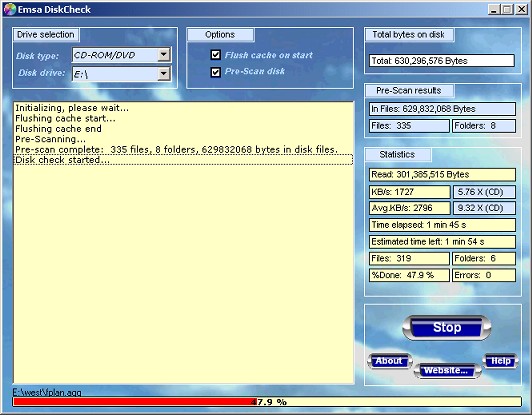
Simply click on the main 'Check' button to begin scan. The button
then turns into 'Stop' like in the above screenshot, allowing to stop scanning.
Starting / stopping may take a few seconds depending on drive spinup time.
Flushing cache on start also takes a few seconds to complete, depending on
machine configuration.
Important Tip: While scan is running, click on the any of the two blue text boxes in the Statistics area, in order to toggle speed comparison between CD and DVD modes.
Why this product?
We made this program, because we needed a tool like this. There was a CD check tool we had been using for a while, but it did not scan DVDs (not to mention HDD or floppies) and it was lacking extensive information about the scan process, time and speed. One may usually want to know how good is the disk and how fast it can still be read, and not just if it is still readable afterall.
We also needed to make benchmark comparison, especially for hard drives. If data on hard drive is stored as many, smaller files, the performance of the disk goess much slower. This significantly impact the hard drive's operating speed in real conditions, so we needed to know how the drive is actually peforming in such cases.
Installation Notes
You
can always find the latest version of this product at our website:
http://www.e-systems.ro Once you have
downloaded the file, unzip it (if it is zipped) then run the main
executable. Drag the program to your desktop to create a shortcut.
How to use this program
This
program is very simple to use.
First, launch it by double clicking on the main executable. Then insert the
disk you want to check, unless the disk is already in. If the disk is a CD or
DVD disk, allow the drive a few seconds to settle after inserting before
starting the scan. Select the disk type from the dropdown box at the left upper
corner of the program interface. Then select the drive letter below,
corresponding to the disk you want to scan. Click the 'Check' button to
start scanning. The button turns into 'Stop' allowing you to stop scanning.
Depending on the drive type and condition, the button may momentarily turn disabled (greyed) and not be responsive for a couple seconds. This is normal, and happens while the drive (CD drive for example) is in the process of spinning up the disk and preparing for reading. The button will ge back on operational status when this short time has elapsed. During scanning, if errors are encountered they are shown in the left main 'log' window. Some of the files may be locked by the operating system, if you are running the scan against a local hard drive; in such cases you may get a 'permission denied' or similar error on those files. This will also be shown in the log window, if such files are encountered, and it is a normal behavior.
Important note: It is highly recommended NOT to use any other programs while DiskCheck is scanning a disk as this would significantly impact on the program's results.
Tip: By clicking on the right side 'X' multiplier text labels with blue background in the Statistics area, you can toggle speed comparison between CD and DVD modes to compare current read speed with the coresponding CD and DVD speed.
What does Prescan and Flush Cache do
Prescan does a full read of the disk table of contents, by accessing file and folder information. It does not read the actual files on disk. This is a pre-check of the disk before scanning the surface of the disk and the results shown when this process finishes are the total bytes ocuppied by files (total file data bytes on disk) and the number of files and folders. Please note that this is not the same as the 'Total Bytes on disk' which is the total size of the disk in bytes, including portions of the disk that are not actual user files, but used for other things like table of contents. It is recommended to leave this option turned on.
The
flush cache empties the computer filesystem cache through temporarily
allocating all RAM available to DiskCheck. This leaves the operating system
with no RAM for file buffering so the cached files will be discarded. It
is recommended to leave this option turned on.
There is a known issue with cache flushing which may occur in some cases. Ocasionally, it may be possible that the free memory changes during this operation if other programs are running, or the operating system decides to store some of the data in its virtual memory; so not all data actually gets flushed. This will be visible to user as a fast reading at the beginning of the read operation, and affects only re-scanning the same disc if scan has just been aborted shortly after start.
If you are experiencing this, you may use the following tricks. If you are scanning a removable disk (like CD or DVD), eject and re-insert the disk. (This is anyway recommended before checking a disk). This will make the operating system consider that you are using a new disk. If you are scanning a hard drive, do a temporary scan on a different drive then get back to the drive you are scanning.
More information
Emsa
DiskCheck does not use direct disk access and sector reading. Instead, it
uses the same operating system disk access functions that are used by most
programs, and runs at max speed available under the current configuration. This
appears to the user as a 'true' read speed, the actual read speed expected
for that drive in regular usage on the system, and not the theoretical maximal
drive speed. This means that the benchmark shows real performance of the disk
and drive on the current system, rather than their theoretical capabilities.
The flush cache function allows flushing operating system cache before starting
the test; this is useful if you abort and restart a scan, because it instructs
the operating system to discard cache data and perform a new read on disk. You
can temporarily disable it if you want to do a comparison of speed with/without
system caching, and see how much speed you gain when OS caches
something (works up to filling the total available RAM on the machine).
This program does not use heavy API calls, in an effort to ensure maximal compatibility with most Windows OS and machines. This program runs virtually on all 32-bit Windows operating systems.
Contact Information
Bug
Reports:
While we have made every effort to ensure that there are no known bugs, some
always tend to slip through testings. If you find any bugs, please email us at:
support@e-systems.ro
If you have any comments, possible suggestions or remarks concerning
to the program, please feel free to e-mail us. We will respond based on our
available time.
E-Mail:
support@e-systems.ro
WWW:
http://www.e-systems.ro
EMSA SYSTEMS Homepage
⌐ 2004 EMSA SYSTEMS LTD